On this page, you will find answers to your most frequently asked questions, complete with screenshots to guide you through the process of creating an account, ordering products, making purchases, and updating your orders and account information.
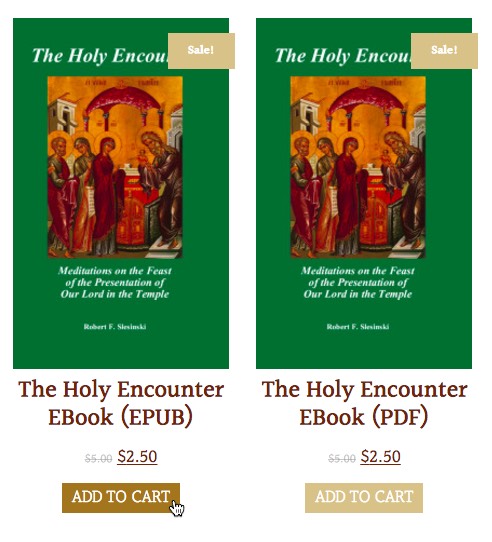
When you find an item you want to purchase, tap on the ‘add to cart’ button located below the product name. You may also tap on the product icon and on the product detail page, tap on the ‘add to cart’ button.
Some products come in a variety of formats. Be sure you select the appropriate format. In the graphic above, select either EPUB or PDF for this eBook product.
Also note that if a product is on sale, it will have a ‘Sale!’ marker at the top of the product image.
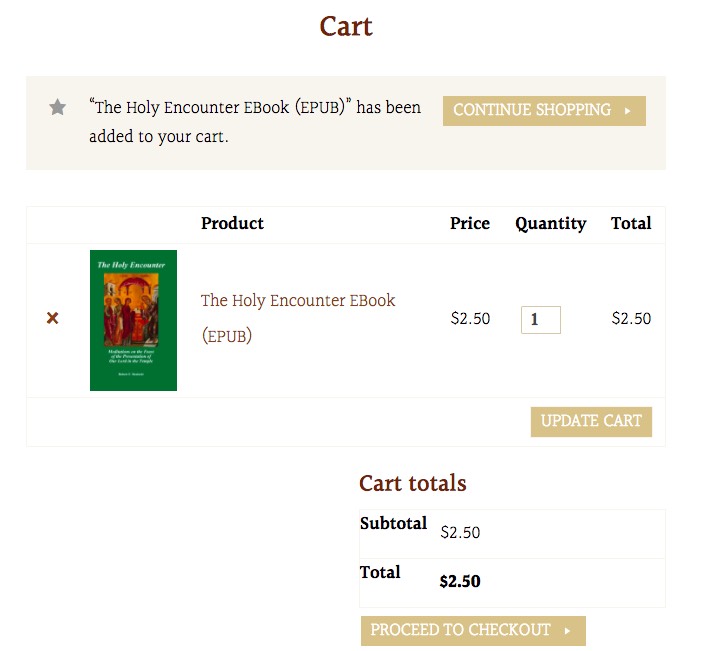
After tapping on the ‘add to cart’ button, you will arrive on the shopping cart page. Here you can continue shopping or proceed to checkout. You may also change the contents or quantity of what is in the cart by changing the quantity column or clicking on the ‘x’ at the left of each item to remove it.
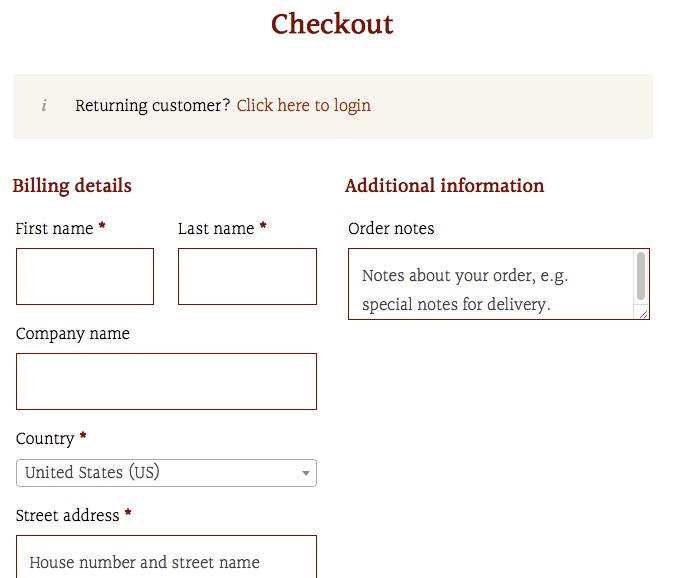
The checkout page asks if you are a returning customer and if so, ‘click here to login.’ Otherwise complete the billing fields.
The following instructions assume you are here for the first time. You will be creating your account as you complete the checkout page form. For existing account holders, follow the login instructions here.
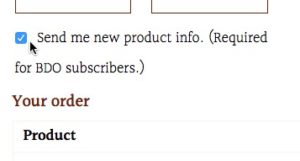
At the bottom of the billing information and right above your order details, please note the checkbox labeled Send me new product info. (Required for BDO subscribers.).
If you leave this checkbox checked, you will be added to the mailing list for Jack’s Corner and receive periodic news about products offered at Eastern Christian Publications. If you are ordering a subscription to the Byzantine Daily Office (BDO), you must leave this checked in order to receive your daily Office subscription.

After entering your credit card information, you’ll see the checkbox for our terms and conditions. You must check this box in order to place your order. To read the terms and conditions, simply tap on the link as shown in the above image and the terms appear above the checkbox. Scroll down to read the full text as shown in image below.
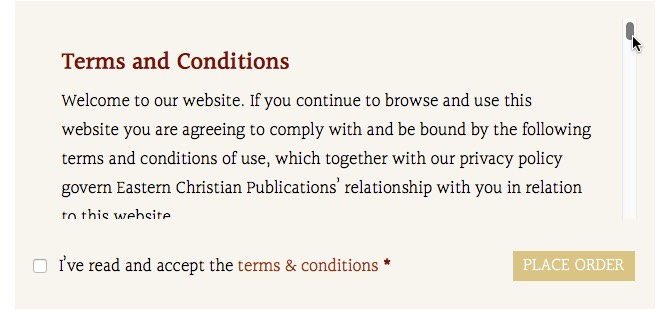
After tapping on Place Order, your credit card will be charged and the order is received by EC Pubs. If your item is in a digital format, the link for downloading your item(s) will be on this page.
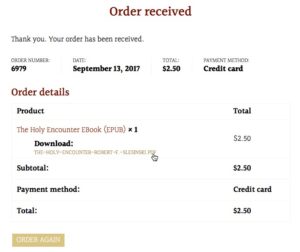
You will also note your order number, date of order, amount paid, and payment method.
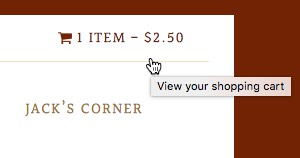
In the top right hand corner of your website page is a small shopping cart icon. If there is anything in your cart, the number of items and the total amount will be listed here.
Tapping anywhere on this link takes you to your shopping cart with the list of item(s) and cost for each.
Your free account is automatically created when you place your first order. You may also tap on My Account in the upper navigation bar.
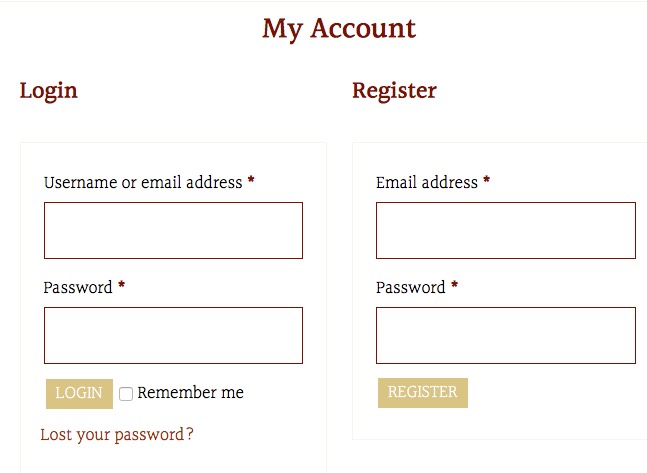
Complete the fields for Email address and Password to register a new account.
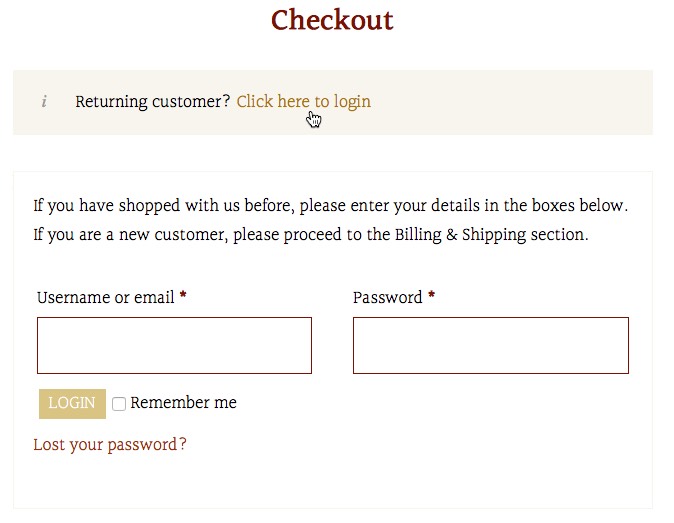
After your first purchase, a free account is automatically created for you. Login in on the checkout page to complete your purchase.
Use the My Account tab in the upper navigation bar to access all the details of your account.
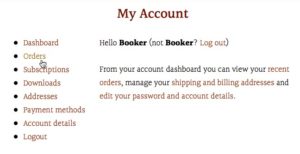
From your Account Dashboard you can view your recent orders, manage your shipping and billing addresses, edit your password and account details, view subscriptions, and access your downloadable purchases.
From your Account Dashboard, tap on Orders to view a list of all your orders. Tap on Subscriptions to view a list of all your subscriptions.
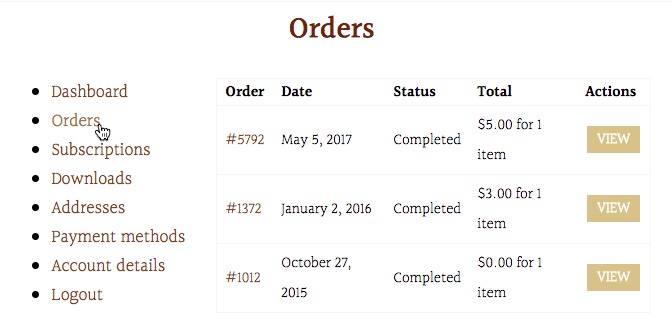
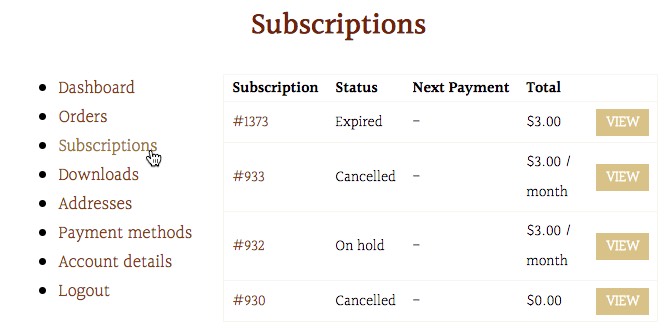
Tapping on View for any item will show you the details of that order.
From the subscriptions view, you may cancel an active subscription or reactivate an expired one. Reactivating a subscription will resume charges to your saved credit card.
While you cannot cancel an item already ordered, you may Order Again an additional copy or copies.
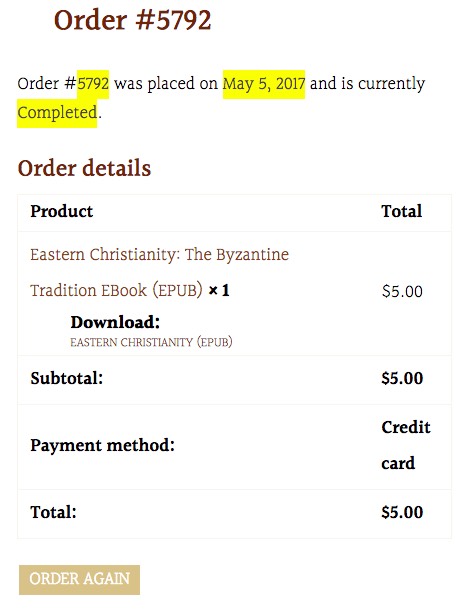
Eastern Christian Publications

PO Box 146
Fairfax, VA 22038-0146
Phone: 703-691-8862
Fax: 703-691-0513
© 2024 EC Publications, All rights reserved | Site Map | Privacy Policy & Terms of Service